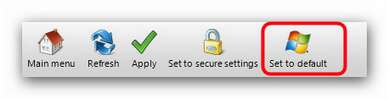AntiSpy
![]()
|
A growing number of Windows services and application programs like to “phone home” and inform Microsoft or their manufacturers about a variety of things, ranging from crash reports to user behavior. Many users don’t like this and at least want to be able to choose whether these programs should do this or not. The AntiSpy module provides settings that let you control the “spying” behavior of both Windows and these programs. The settings let you control and stop this behavior to protect your privacy and security, for example for Windows Media Player, the Windows error reporting service and others.
Procedure Ashampoo WinOptimizer 9 offers you two ways to use AntiSpy. Set to secure settings configures your computer with just one click to protect it against the most common security risks.
You can also change the security settings manually. The menu on the left-hand side gives you access to all function categories that this module has to offer. After you have chosen a category (see green box) you will find the configuration options on the right. If there are two many options, there will be several taps to select from (see red box). Just read the descriptive text in the program and then decide for yourself!
How to undo changes If you want to undo changes, that’s no problem! Just click on Set to default in the upper bar (see picture below) and the Windows default settings are restored. A restart of the system is necessary to apply changes.
|