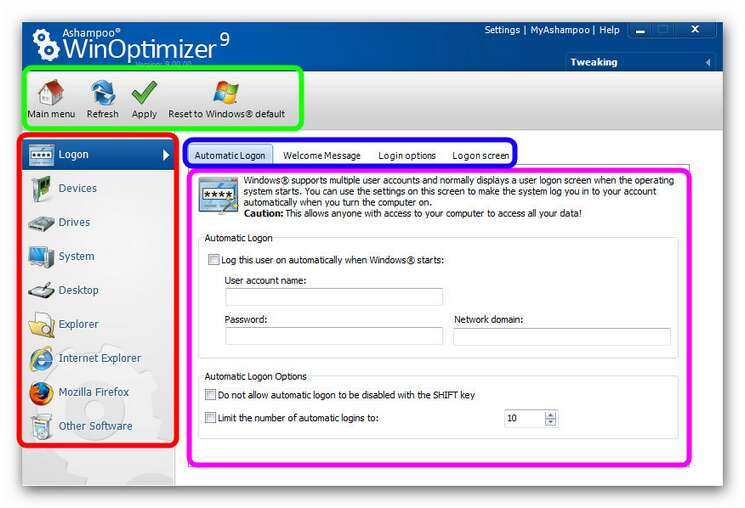|
What does tweaking do?
In favor of compatibility, comfort and generality of its default settings, Windows® accepts a loss in performance. The default settings used in the Windows® setup are designed to cover a wide range of user requirements and to quickly adapt to different working environments. Therefore Windows® accepts a loss in performance. Unnecessary services are launched automatically at the system startup and user interface of the Windows® operating system is equipped with optically attractive, but resource-stealing display effects. These qualities slow down the system. In next to no time you can deactivate and stop unnecessary services in order to achieve higher performance.
Tweaking is a convenient tool for fine-tuning your system settings (security, login, Internet Explorer, messenger, actions when errors occur and much more) to suit your precise needs and wishes. It gives you direct access to many frequently-required settings and parameters, enabling you to make your operating system behave the way you want. It also includes many settings that cannot be accessed in Windows® at all without editing the registry directly. Some of the settings you can change are available in Windows, but you will find that accessing them is much quicker and more convenient because they are all available in a single location, with the same intuitive procedure for changing all the parameters. Many settings are not available directly in Windows at all – to change them yourself you would have to edit the Windows registry directly, which is usually a bad idea, in addition to being inconvenient and requiring a lot of expert knowledge. Tweaking enables you to give your system the sort of tune-up that is normally only possible for very experienced users. You can change hundreds of registry settings from Windows, improving appearance, performance and functionality. Prevent others from changing your settings, increase Windows security. Lock down Control Panel applets, Internet Explorer options and Media Player settings.
To simplify the handling of these powerful features optimizers were developed that do good with just one click.
How is Tweaking organized? Use the menu on the left-hand side to change the settings individually in every category. Lots of functions, easy navigation – that how Ashampoo WinOptimizer 9 works. On the left-hand side (see red box) the categories with tweaks in them are listed. From the logon process to the browser – everything is covered. Discover what influence you can have on your system! Sometimes categories are quite extensive. Then Tweaks are spilt up into several taps (see blue box). The Tweaks themselves (see pink box) are always accompanied by background information or a recommendation by our developers team. Please read these text before you make any changes! If you would like to Refresh, Apply your changes or Reset to Windows® default, you will find these options in the upper bar (see green box).
|