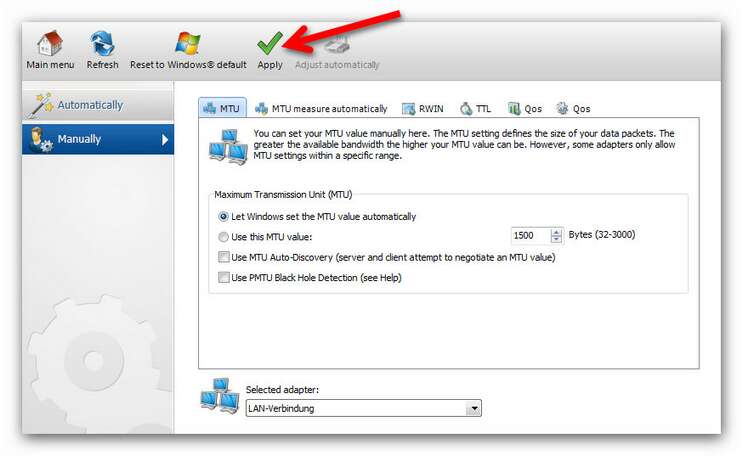|
Manual Optimization
This section provides more detailed information on the parameters that are optimized automatically or manually by the Internet Tuner module. Please study them carefully before trying to use Internet Tuner to optimize your Internet connection manually. If some does not go well – don’t panic – you can always reset the settings to default. This way are always safe.
Organization and Structure of the Module Manual optimization is developed for experienced users that would like to jump into system settings with only a few clicks. To do so you will find the corresponding tabs in which you can configure the system settings/parameters. Links at the end of this site provide details on these parameters. Please note that faulty input might lead to lower performance of your Internet connection.
Below the menu there is a drop-down list where you can select for which adapter (wireless network interface controller, modem etc.) the setting should be applied. You finish this process by clicking Apply. Please note that faulty input could lead to a worse performance.
Parameter for manual configuration
Set back to default Working with functions like these, often means trying and testing. You can always reset the settings to default, so that you don’t get lost totally in the end. Just click on Reset to Windows default and restart your computer.
Apply Click on Apply in order to apply the selected changes. Many settings are only really applied after a restart.
|