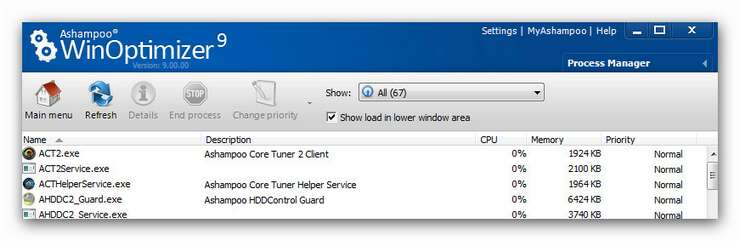Process Manager
![]()
|
Some programs do not act as desired. They do not only crash all the time, but also let your screen freeze. The Process Manager is an essential tool for dealing with badly-behaved programs and kicks them out of the main memory and from the screen. Furthermore, it’s possible to unmask applications and to purposefully shut them down even before they can do any harm. It might also happen that computer games start to judder, although your computer’s hardware is sufficient. In this case another service that claims most of the resources. With this module you can counteract. The Process Manager enables you to have a look at your processes and also to learn about the CPU usage of a single process or rather how much of the main memory it takes up.
Procedure
Selection of a service / task This tool enables you to analyze all running tasks (services). From the list of running processes, choose the service you want to read more about, such as e.g. comprehensive file information, loaded modules or window classes. To view this information, you just need to click on Details. To make sure all running processes are being included, you can refresh all processes with a click on Refresh. Once you’ve selected a task, the program offers basic information about it, displayed below the process screen. If you don’t want to see the system processes anymore, just choose the results you want to be displayed from the drop-down list (see image below). This might increase the clarity of your results. You can choose between critical system processes (those processes without your system doesn’t work) as well as other system processes and user processes (processes that are executed by user installed software). To end a process (e.g. because the program crashed or your system is highly occupied) select it and click on End process. As fairly new feature of Ashampoo WinOptimizer 9 it is now possible to change the priority to the selected process. The priorities go from low to high and affect the resource management of your system.
Full system capacity
In the lower window area, you can view the number of running processes, the processor load and the RAM load in real time. This way you will immediately notice differences as soon as you end a process.
|