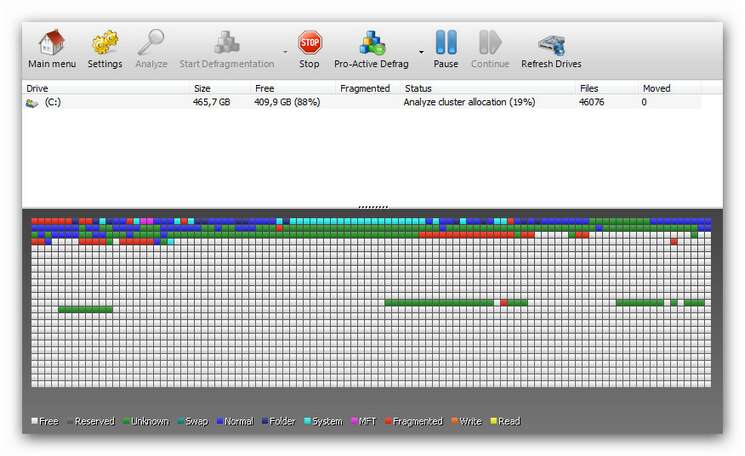|
Defrag 3
While your hard disk drive is used daily, the data on it becomes “fragmented”, making your computer slower. Here fragmented means that parts of a file are stored far apart on a hard drive or that there a huge spaces (e.g. of deleted files) between single files. This slows down the hard drive (the read-write head has to cover longer distances). Eventually this may slow down your whole system noticeably.
Defrag 3 does the best job ever by defragmenting your hard drives and it also comes with a background service that automatically keeps your hard drives defragmented whenever your computer is idle.
The advanced Boot Time Defragmentation can accelerate the Windows® startup. The continuous background service with a predictive defragmentation algorithm actually prevents fragmentation before it can happen. It automatically cuts in and defragments your hard disk when your computer is idle, never interfering with your work or other programs. The result is hard disks that are always “freshly defragmented”.
You can run Defrag 3 manually or schedule it to run at regular times or intervals.
|