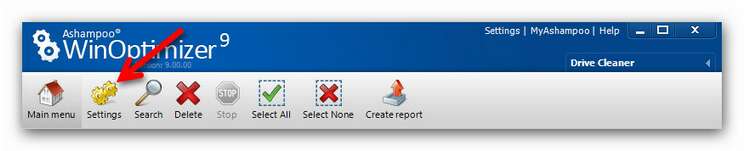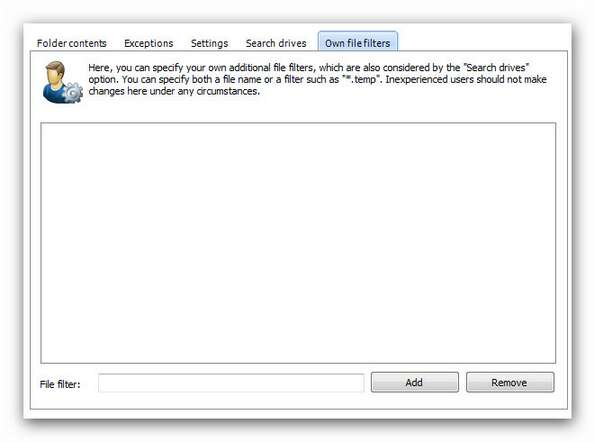|
Settings
Drive cleaner is a powerful tool that cleans your hard drive effectively. The default settings are highly effective, clean up hundreds of megabyte of redundant data from your system, but are also very safe. To make this great module perfect, you can customize it in Settings. You’ll find the Settings button for the Drive Cleaner in the usual place (see picture below).
Settings in detail
Folder contents: Here you can select which programs or file formats are included in the search. By default, all options are checked. If you want to keep files of certain programs or users anyway, just uncheck the box in front of that item.
Exceptions: The entries in Exceptions protect important data that would otherwise have be considered redundant, because they have the same qualities as redundant files. Critical folders, for example, whose contents is not supposed to be searched are excluded from the search. Files in such folders could contain temporary file formats like *.bak and *.tmp that must be protected from being deleted. Here you can set these files and folders that are always excluded from the search. If you need a certain TMP file, for example (maybe a program needs to access it), you just have to use Add files or Add folders to make sure that this file is excluded from the search. Please note that the exceptions (Boot.bak) that already exist in the program shouldn’t be changed. These files are needed by your system.
Settings: Write-protected or files in use are usually ignored in the Drive Cleaner search process. This generally makes sense, but you can change this here. If you want to play safe, you can even select whether deleted files are transferred to the recycle bin (where you delete them manually) or whether they are deleted directly.
Search Drives: Not on every hard drive contains redundant files. Searching those would be a waste of time. Here you can determine which partitions are to be searched. You can find further search settings on the right-hand side. Please note the following: The relevant folders and files in your system partition will be searched anyway. If you tick the box in front of C:/, the complete partition will be searched. This will take a lot more time and the search results will only improve slightly. Furthermore, this increases the probability that files are found that are still need by programs, although they have qualities of redundant or unnecessary files. The option Do not use alternative (fast) method for file search pursues a similar direction. The current search routine provides the best possible compromise between maximum search result and manageable amount of time. If you have the time, you can of course search the complete PC with extended search routines. Just tick the box in front of this option.
Own file filters: This option is only advisable for experienced users. Here you can define your own file filters. While doing this, you can choose a file name as well as a filter (here: a file format, e.g. temp).
|