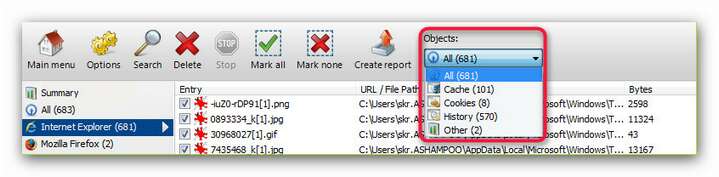Procedure
![]()
|
The Internet Cleaner offers an easy-to-use menu in which all functions can be found instantly. As inexperienced user you should not change the settings just yet. First of all click on Search (see below). The results screen will be opened automatically when the search process is complete.
Change Settings You do not have to change the settings. The default settings are safe and highly effective. If you do not change the settings, you can go on to the search process directly. However, the Internet Cleaner offers you even more! There are options (see arrow) which allow you with all supporting browsers (Internet Explorer, Firefox, Opera) to select which elements are to be considered in the cleaning process. Go here for more information.
Settings of the listed browsers and objects On the right-hand side of the toolbar you’ll find a so-called drop down list (boxes that produce a list when clicked) (s. red frame). The list is labeled Objects. Here you can select which objects (browser cache, cookies, history) are to be presented in the search results. This way you will have a better overview of extensive result lists. On the left-hand side (see red arrow) you can organize the search results according to browsers. Depending on which browser you have chosen only files that were created and loaded by that browser are displayed. You can find detailed adjustment options in Settings.
Perform the selected task To start the selected function use the Search button. The results screen will open automatically when the process is finished.
|