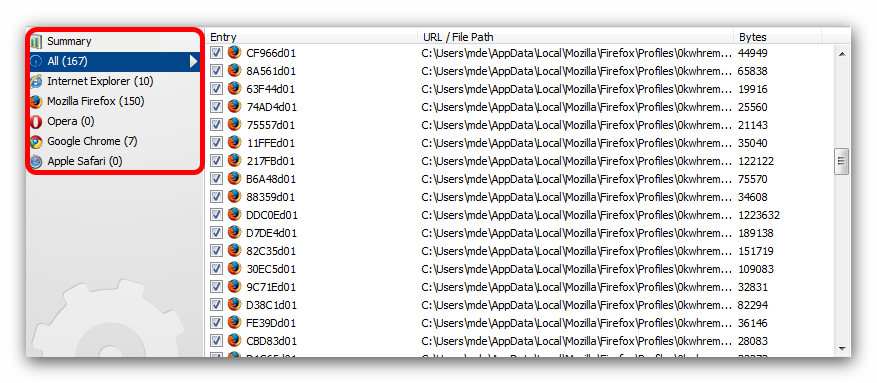Results
![]()
The results Cleaning Tools are displayed in a results screen automatically when the scan is finished. A short summary of all results of the scan is displayed.
You should always empty the recycle bin before deleting anything. To get back to the start screen just click on Main menu.
|
If you chose the option to delete data only after confirmation, you’ll find the results here and can decide now which files are to be deleted. Click on details (see red arrows) in order have a look at each single result. Single files can be removed from the deletion process by unchecking the box in front of the item. Then you can finish the process by clicking Delete now.
In the example below you can see the detailed result list of the Internet Cleaner. Unnecessary files from surfing the Internet are listed in detail. On the left side the results are listed according to the corresponding browser. Just click on the desired browser to show the results. If there are files that you do not want to delete, just uncheck the box in front of the entry. If you only want to delete a single file, we recommend to click on the button Mark none (all tick marks vanish) und then it is easy to select single files. Just check the box in front.
|