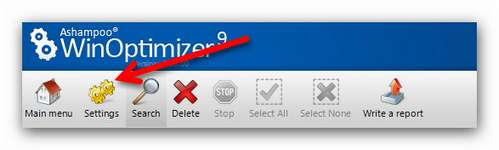Procedure
![]()
Although the Registry Optimizer uses really clever scan mechanisms, it still is really easy to use. If you want to use the (secure and for most users also the appropriate) default settings, just click on Search (see arrow) and let the Registry Optimizer do all the work.

Results
![]()
After the search is complete you have got time to have a look at the results. The boxes in front of the found files are automatically checked, so (after you made sure that these files can be deleted) you can just click on Delete. Then the entries will be removed from the registry.

Results in categories
![]()
When the search is completed you can also organize the results into categories. Just click on one category (in the image below: File formats) and only results from that category are displayed. This way it is easier to have a clear overview, if there are a large number of search results.

Other possibilities
![]()
As you would expect, Ashampoo WinOptimizer 9 offers more than only to search for and then to delete all results. Apart from the functions Select All (all boxes checked) and Select None (all ticks vanish, no entries selected), also a report can be created. In there all results will be listed in detail and it is created in a text format. If you would like, for example, to send a problem report to the manufacturer’s support or if you would like to use a search engine to find the solution to a problem, this report is a good start.
Define exceptions
![]()
Although Ashampoo WinOptimizer 9 put the highest value on the greatest possible safety and uses a save and effektive search algorithm that was developed in extensive test series, the program is not unfailing. It is possible that found entries are marked unnecessary, although they are still needed on your system with your system configuration. In this case you can reset changes in the Backup. If these entries should not be displayed after a search in the future, you can define exceptions. Make a left mouse click on the entry to select it. Then make a right mouse click on the selected entry and a context menu will open (see image below). There you can define the entry as exception clicking on the appropriate option in the menu.

Options
![]()
If you would like to customize your Ashampoo WinOptimizer 9, you will find many options in Settings. Which entries should be included in the search, how long the backup should be saved and lots more can be adjusted in Settings (see image below).