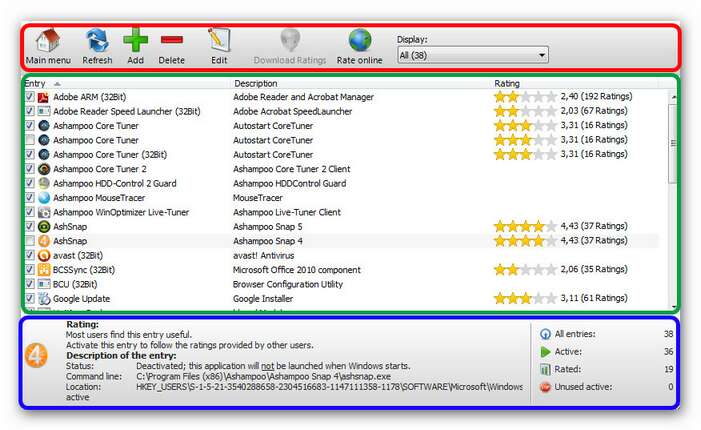Using the program
![]()
|
Ashampoo WinOptimizer 9 is designed to be as simple and intuitive as possible. All the modules have the same layout, so as soon as you’ve learned how to use one module, you’ll feel at home in all of them. All the information you need is also displayed in the main dialog of each module or rather function.
Example You can see a typical module below (here: StartUp Tuner). There are three areas. At the top (red frame) there is the bar with the function buttons. Depending on what the module is supposed to do there are different options such as Delete, Edit, Refresh etc. In the green frame you will find the results. What are the results and what is going to happen to them? The selection is done by checking the box in front of an item. Another mouse click disables that item again. Below (blue frame) you will find further information on this item. Where is the file located? With which application is it associated and which characteristics does it show? No matter which module you choose, you will always have a clear overview at a glance.
|
|
|
|