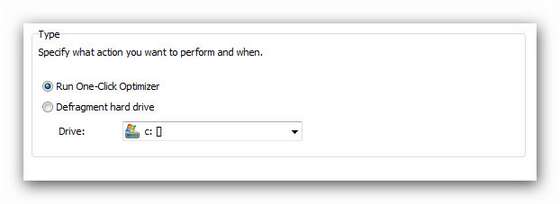Schedules tasks – Taskplaner
![]()
|
Ashampoo WinOptimizer 9 offers the opportunity to execute tasks automatically. Features like Defragmentation or the famous One-Click Optimizer can be scheduled comfortably in tasks. As it is common practice of Ashampoo WinOptimizer 9, this can be done with just a few clicks.
Where can I find it? This useful feature can be found in the top of Ashampoo WinOptimizer 9 on the right in Options or in the Module list at the bottom below General (see pictures below).
How can I add a task? This screen displays on overview of already created tasks. If it’s the first time here, nothing will be displayed here, of course. Click New to add a new task (see picture below) or OK to return to the Ashampoo WinOptimizer 9 main screen.
Then a new window will open. There you can enter the details of your task. First, type in a name for the task. This should be a unique name, so that it will be easier to distinguish several tasks.
Secondly, specify the kind of action you want to perform. The most common features, Defragmentation and One-Click Optimizer, can be selected and the drive on which the task should be executed.
To set up the time when the actions should be performed please click on the time tab (see picture below).
Then a menu opens in which you can determine the point in time. There are different possibilities to set the intervals of your tasks. It starts from once and goes up to monthly. Please configure the date and time of your task and click on OK to complete.
|